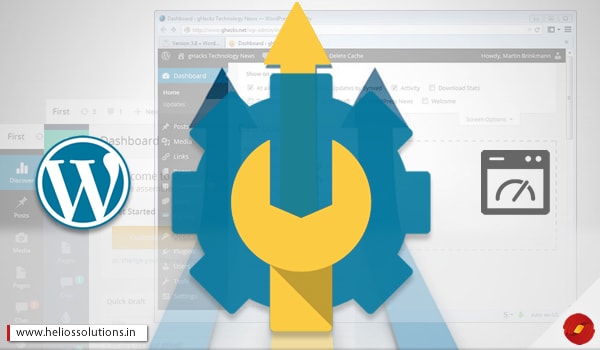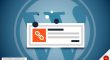Those few seconds can be really frustrating, if you happen to experience slow loading times while browsing the web. But when it comes to slow or sluggish admin area in WordPress, the annoyance level is at a different level.
Time is money and it doesn’t matter if you have a website (for running your business) or you being just a regular blogger, time is without a doubt your most valuable asset.
There are various reasons for the admin area to be slow, but finding the actual one is quite a bit tricky. So what can be done? Let us find out.
But first, Create a Maintenance Page
Before even troubleshooting, the first and foremost thing for you to do is prepare your site, as it becomes important for you to maintain the relationship you have with your visitors.
What happens is, few of the troubleshooting steps will affect your whole website and it will create difficulties for the visitors. Usually, visitors often don’t return if they find a site to be broken or with a message “Under Maintenance”.
The important thing here is to create a maintenance page and keep your visitors well informed about it, which in result will help you build trust with your visitors.
The communication between you and your visitors must be transparent. They should know about the things that are going wrong with the website and when it will be able to function properly for them.
An “Under maintenance page” is always better than a broken website. More importantly even a smartly designed maintenance page will help you build a bigger audience for your website.
Updates are there for a Reason
It is quite important for you to update your WordPress themes and plugins. Not updating will make your website vulnerable to all sorts of internet attacks. Updates are there for a reason, so try not to avoid them.
If you are someone avoiding updates, firstly create a backup (in case of errors or something goes wrong) and update everything, from WordPress installations to themes to plugins and see if it did anything to improve your admin area.
But sometimes in the rarest of occasion, an update can create problems as well. Immediately after an update if you see problems that are affecting your admin area, it is because of that update. Restoring your previous backups might resolve the issue.
Try Disabling your WordPress Themes
Now, if updating didn’t do anything to speed up your admin area, there might be something wrong with your WordPress themes you are using.
You can try switching back to your default WordPress themes (temporarily) to see if it resolves the issue. If the issue still persists you can always contact the WordPress Development Experts and ask for advice on how to resolve issues caused by WordPress themes.
Disabling your WordPress Plugins
If themes didn’t do any justice to your admin area, try disabling your WordPress Plugins. What you can do is, disable your WordPress plugins and see if it resolves the issue. Later, enable them one by one and see which one is causing the problem for your admin area. You can use FTP client (software designed to transfer files to and fro) to disable all your plugins without going through the slow admin area.
All you need to do to disable your plugins, simple rename the Plugins Folder so that WordPress won’t be able to find it. Navigate to Plugins menu through your dashboard and you should see a message that your WordPress plugins are disabled.
By doing this, if your admin area starts working smoothly, you know that the problem was induced by some plugin.
Here at Helios Solutions, we have WordPress Developers with great expertise to deliver the best solutions to our clients. If you are someone with a WordPress website and facing problems pertaining to slow admin area or facing any problems regarding WordPress, our WordPress Development Specialists will guide you through best solutions and deliver you a satisfactory result.